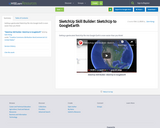
Getting a geolocated SketchUp file into Google Earth is even easier than you think!
- Subject:
- Art and Design
- Career and Technical Education
- Fine Arts
- Material Type:
- Activity/Lab
- Interactive
- Date Added:
- 10/03/2018
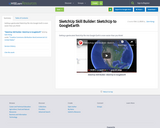
Getting a geolocated SketchUp file into Google Earth is even easier than you think!
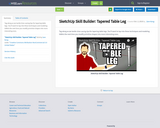
Tag along as we tackle time-saving tips for tapering table legs. You'll want to tap into these techniques and modeling tidbits the next time you modify primitive shapes into more interesting ones.
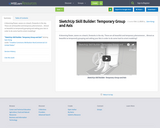
A blooming flower, waves on a beach, fireworks in the sky. These are all beautiful and temporary phenomenon... Almost as beautiful as temporarily grouping and setting your Axis in order to do some hard to orient modeling!!
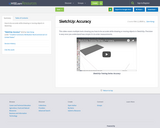
How to be accurate while drawing or moving objects in SketchUp.
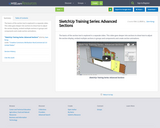
The basics of the section tool is explored in a separate video. This video goes deeper into sections to show how to adjust the section display, embed multiple sections in groups and components and create section animations.
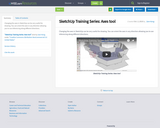
Changing the axes in SketchUp can be very useful for drawing. You can orient the axes in any direction allowing you to use inferencing along different directions.
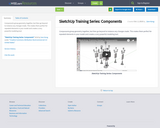
Components group geometry together, but then go beyond to instance any changes made. This makes them perfect for repeated elements in your model and creates a very powerful modeling tool.
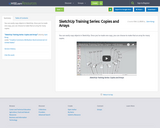
You can easily copy objects in SketchUp. Once you've made one copy, you can choose to make that an array for many copies.
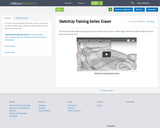
The eraser will erase edges and groups, but you can also use it to hide or soften edges. Watch this video for tips on how to best use the eraser tool.
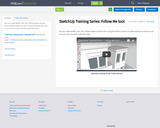
You can create details, rails, trim, lathed shapes and lots more using the follow-me tool. It's quite powerful and easy to use once you learn the basics with this video.
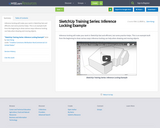
Inference locking will make your work in SketchUp fast and efficient, but some practice helps. This is an example built from the beginning to show various ways inference locking can help when drawing and moving objects.
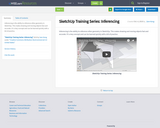
Inferencing is the ability to reference other geometry in SketchUp. This makes drawing and moving objects fast and accurate. It's a key concept and can be learned quickly with a bit of practice.
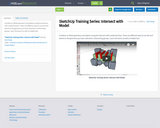
Combine or delete geometry and objects using the intersect with model function. There are different ways to use the tool based on the geometry you have selected or intersecting groups. Learn the basics as well as helpful tips.
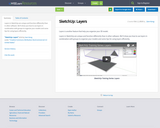
Layers in SketchUp are unique and function differently than in other software. We'll show you how to use layers in combination with groups to organize your models and some tips for using layers efficiently.
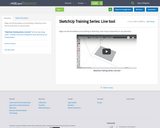
Edges are the foundation of everything in SketchUp, learn how to draw them in any direction.
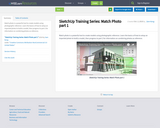
Match photo is a powerful tool to create models using photographic reference. Learn the basics of how to setup an imported photo to build a model, then progress to part 2 for information on combining photos as reference.
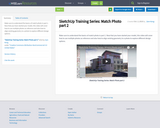
Make sure to understand the basics of match photo in part 1. Now that you have started your model, this video will cover how to use multiple photos as reference and also how to align existing geometry to a photo to explore different design options.
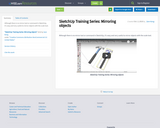
Although there is no mirror tool or command in SketchUp, it's easy and very useful to mirror objects with the scale tool.
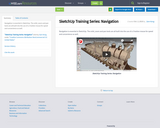
Navigation is essential in SketchUp. The orbit, zoom and pan tools are all built into the use of a 3-button mouse for speed and convenience as well.
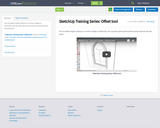
You can offset single surfaces or a series of edges in SketchUp. You can also speed up the tool by using a few tips we will share.